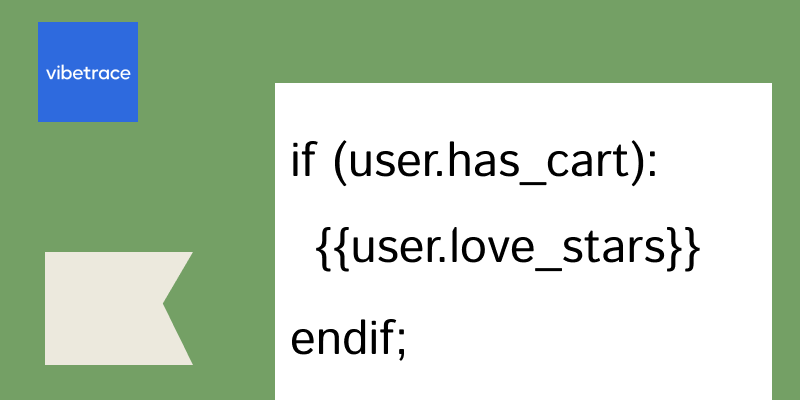Klaviyo is an email marketing platform that enables businesses to create personalized email templates to enhance the customer experience and drive conversions.
We have a full topic about Klaviyo, and we also provide an amazing Klaviyo alternative.
By adding personalization and conditions within your Klaviyo email templates, you can create highly targeted and relevant messages that will resonate with your audience.
What is Personalization?
Personalization: Personalization is a key aspect of effective email marketing.
Klaviyo provides a range of personalization options that can be added to your email templates, including the recipient’s first name, last name, location, purchase history, and more.
You can use merge tags within your email copy to add personalization.
For example, to add the recipient’s first name, you can use the following merge tag: {{ customer.first_name }}
Vibetrace allows for advanced personalization automatically using any user attribute, event information or product data.
What is Dynamic Content?
Dynamic content: Klaviyo’s dynamic content blocks allow you to create customized email experiences for different segments of your audience. We’ll show you how to add dynamic content from products.
For example, you can create a dynamic content block that displays a personalized message for customers who have recently made a purchase.
Manually adding variables
If you know a variable’s name, you can add it by typing it into a text field directly. Klaviyo variables use the following structures:
| Variable type | Sample Format |
| Profile properties (no spaces or special characters) | {{ person.variable_name }} |
| Profile properties (any) | {{ person|lookup:’variable name’) |
| Event properties (no spaces or special characters) | {{ event.variable_name }} |
| Event properties (any) | {{ event|lookup:’variable name’ }} |
Setting a default value
You may not always have complete information for every email recipient you contact. For example, you might have some subscribers’ first names, but not others. To avoid blank spaces in your emails for those recipients with incomplete data, use the default filter to set a backup.
To add the default filter, add the following after your variable name: |default:”
Then, add your default variable between the single quotes. In an email, this might look like:
| Hey {{ first_name | default:’customer’ }}! |
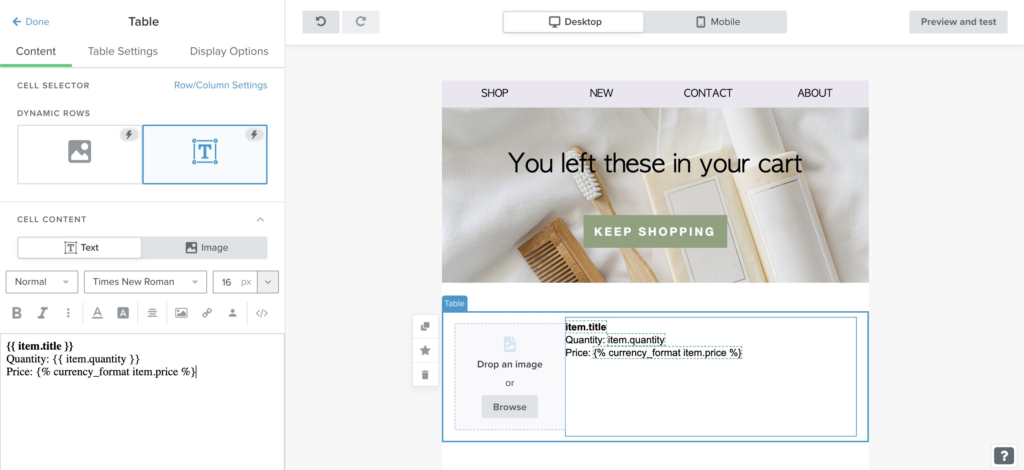
To add a hyperlink to the product title:
- Find the product URL variable in your event details
- Replace the row collection and number with your row alias, as with the variable above
- Highlight the full variable for the item’s title (e.g.,
{{ item.title }}) - Click the link icon and paste your URL variable into the URL field
How to include a dynamic image into email:
- Choose Image
- Click Add Dynamic Image / Browse Image.
- Go to Dynamic Image tab and paste your image variable into the Dynamic variable or dynamic URL field.
- Click save
Make sure this dynamic image source is coming with your event information.
For example it can be: {{event.extra.image_src}}
You can apply dynamic content from event or product feed in any email with Vibetrace advanced email features.
What is Conditional Logic?
Conditional logic: Klaviyo provides a visual drag-and-drop interface for adding conditional logic to your email flows.
With conditional logic, you can determine which content is displayed based on specific conditions.
For example, you can use conditional logic to show a specific message to customers who have purchased a certain product or to customers who live in a specific location.
Conditions should include 1-3 elements.
The condition must at least include a variable (e.g., person|lookup:’Favorite Team’). It may also include a comparison function, like = (equals) or > (greater than) and a value, which specifies a specific property value to look for. Additionally, certain conditions begin with not, if you’d like the block to only appear for profiles that do not meet a condition.
| Sample condition | Show the block if… | Acceptable data types |
| person|lookup:’Favorite Team’ | The Favorite Team property is set (has any value) | Any |
| not person|lookup:’Favorite Color’ | The Favorite Team property is not set (does not exist on the profile, or is empty) | Any |
| person|lookup:’Favorite Team’ == ‘Barcelona’ | The Favorite Team property has the value green | Text, Number |
| person|lookup:’Favorite Team’ != ‘Barcelona’ | The Favorite Team property does not have the value green | Text, Number |
| person|lookup:’Age’ > 20 | The Age property contains a number greater than 20 | Number |
| person|lookup:’Age’ >= 20 | The Age property contains a number greater than or equal to 20 | Number |
| person|lookup:’Age’ < 20 | The Age property contains a number less than 20 | Number |
| person|lookup:’Age’ <= 20 | The Age property contains a number less than or equal to 20 | Number |
| ‘green’ in person|lookup:’Favorite Colors’ | The property Favorite Colors contains a list, and green is one of the list items, ORThe property Favorite Colors contains text, and green exists anywhere in the text | List, Text |
| not ‘green’ in person|lookup:’Favorite Colors’ | The property Favorite Colors contains a list, and green is not one of the list items, ORThe property Favorite Colors contains text, and green does not exist anywhere in the text | List, Text |
In conclusion, adding personalization and conditions within your Klaviyo email templates is a great way to improve the customer experience and drive conversions.
With Klaviyo, you have the flexibility to create highly personalized email campaigns that will resonate with your audience and deliver real results for your business.
You know that you can do the same with Vibetrace Email Editor? Part of our core features, you can easily design conditions and display dynamic content within email or on site.